Create offer
Create an offer that can be included in campaigns, loyalty rules, bulk issued to an audience, delivered through a rewards store, or manually issued directly to a customer through the Customers module.
Steps
Complete the following steps to create an offer. In Step 2 you are redirected to a supporting procedure for the specific offer type you are creating. Once the supporting procedure steps are completed, return to this procedure to finish creating the offer.
Step 1. Select offer type
- On the Offers dashboard, click Add Offer.
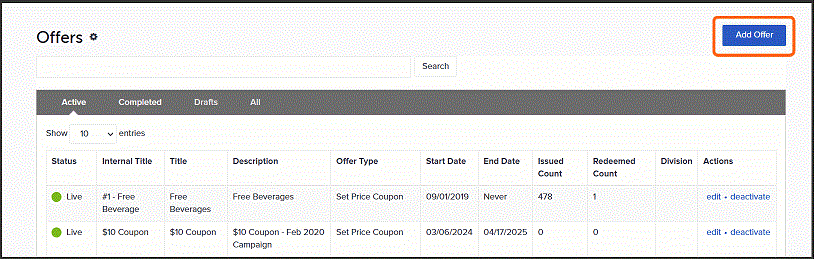
- In the Create offer popup, enter the name of the offer in the Offer Name field and a description of the offer in the Description field. You will be able to edit the Title and Descriptions field if needed when configuring the rest of the offer.
- Select the offer type from the list.
- Click Create.
Step 2. Set up offer
Select the link below for the offer type that you are creating.
Step 3. Define creative content
From the Creative tab, define the creative content for the offer. You can create content for multiple cultures, which enables you to present the same offer with different languages, copy and imagery. You must define at least one culture before you can publish an offer.
-
Select the language code for the culture you are defining from the dropdown. If you need to add a culture that is not in the dropdown list, click Add Culture and enter the language code for the culture. For example, enter a language code like "en" or a language+region code like "en-US" to identify the culture for the new text/media entry.
- Enter values for the following:
- Click Save and Continue.
| Field | Description |
|---|---|
| Offer Title | External title of the offer (i.e. customer facing). Initially set to match the name you entered when first creating the offer. |
| Offer Description | Description of the offer. Initially set with the description that you entered when first creating the offer. |
| Offer Terms & Conditions | Terms and conditions pertaining to the offer. |
| Offer Media |
Upload a PNG graphic or supply a URI to a graphic hosted remotely. These graphics can be used for display on a customer-facing front end experience or in a reward store. |
Step 4. Publish offer
On the Publish tab, confirm your offer configurations. If you choose not to publish, the offer will remain in draft mode.
- Confirm the options on the Publish tab. If there is anything that you need to change, click Setup or Creative to make edits.
- Click Publish when you are ready to activate the offer. The offer will be listed on the Offers dashboard in the Active (Live) state.